What Does Incognito Mode Mean?
The private mode on your internet browser is meant to keep your online activities private from other users of the same device. While you are browsing the internet on incognito mode, all your activity gets automatically erased, and no cookies are left behind.
However, incognito mode for private browsing doesn’t keep your browsing activities entirely secure and private from your ISP. Later in this article, I will share with you some other alternatives that will secure your internet browsing and make you entirely anonymous.
How To Enable Incognito Mode For Private Browsing
There are a few popular internet browsers, each of them has a slightly different way to enable incognito mode. Also, different devices require a different approach when turning on the private mode for internet browsing.
Here we are looking at some of the most modern internet browsers and how to turn on incognito mode on each of them.
How to Turn On Incognito Mode in Google Chrome
It is relatively easy to use and open Chrome in incognito mode shortcut. Follow these two easy steps to turn on private mode on Google Chrome Internet Browser:
Step 1: Go to File
Step 2: Select “New Incognito Window.”
You can also use an incognito mode shortcut for Chrome. On Windows, Linux, or Chrome OS incognito mode shortcut is Ctrl + Shift + n. On Mac computers, incognito mode shortcut for Chrome is ⌘ + Shift + n.
The new incognito window will have a gray bar, and in the middle, on the browser, it will say the following:
“You’ve gone incognito
Pages that you view in incognito tabs won’t stick around in your browser’s history, cookie store or search history after you’ve closed all of your incognito tabs. Any files you download or bookmarks you create will be kept.
However, you aren’t invisible. Going incognito doesn’t hide your browsing from your employer, your Internet service provider or the websites that you visit.”
How to Turn On Incognito Mode in Internet Explorer
Also on the Internet Explorer to turn on private mode for internet browsing is very easy. Here are two easy steps to turn on incognito mode:
Step 1: Go to Safety menu
Step 2: Select InPrivate Browsing.
You can also use the shortcut keys on your keyboard to quickly open incognito mode for private browsing. IE incognito mode shortcut is Ctrl + Shift + P.
How to Turn On Incognito Mode Firefox
Mozilla Firefox is the second most used internet browser in the world. Therefore, many people around the world open Firefox incognito mode. It’s as simple as for the Google Chrome and Internet Explorer. Follow the following steps to turn on private mode on your Firefox browser:
Step 1: Open the File
Step 2: Select “New Private Window.”
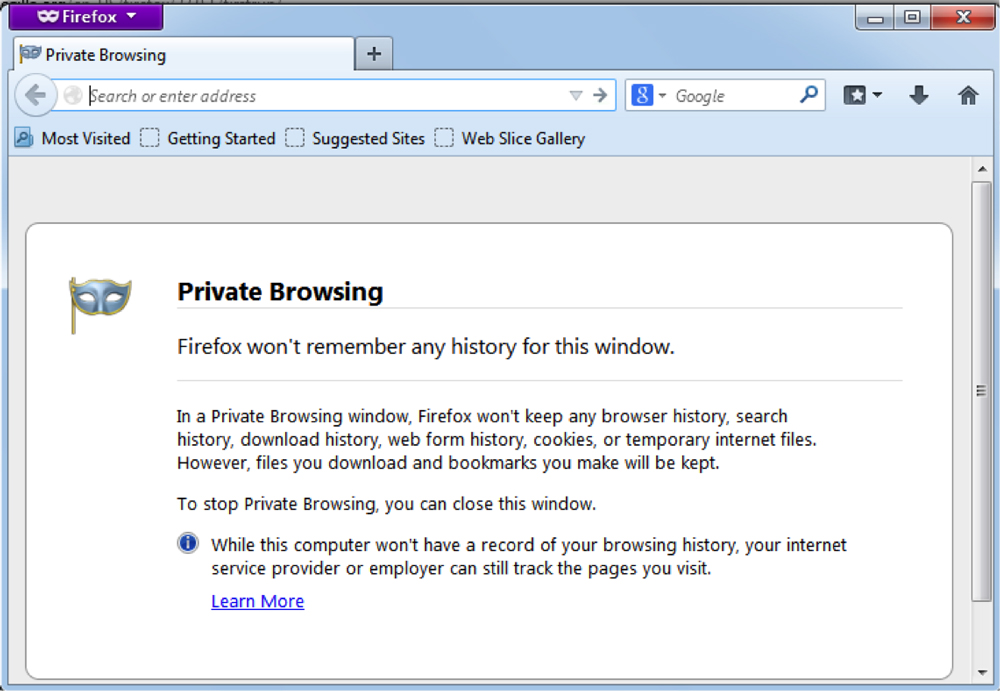
Use Firefox Incognito mode keyboard shortcut to quickly open a private browser by pressing the following keys:
Ctrl + Shift + P.
How to Turn On Incognito Mode iPhone
Most of the iPhone owners use Safari as their internet browser. To turn on private mode on your Safari for iPhone follow these steps:
Step 1: Open Safari on your iPhone
Step 2: Press the tab icon
Step 3: Then tap on “Private.”
How to Turn On Incognito Mode on Android
Android owners use many different Android browsers. Some of the most popular include Google Chrome, Opera, Firefox, UC Browser, and others. However, the most popular is Chrome.
If you want to turn on the incognito mode in Chrome for Android then follow these steps below:
Step 1: Open your Google Chrome browser
Step 2: Open the settings panel
Step 3: Click on “New Incognito Tab.”
Why to Use Incognito Mode For Private Browsing
Incognito mode is ideal for private browsing. Here are some of the best reasons to use private mode on your internet browser.
Privacy On Public Devices
In case you need to use a public computer or another device, it is smart to turn on the private mode. Private browsing is especially important while visiting sensitive accounts. Furthermore, Incognito window won’t store your passwords were usually standard window would.
Avoid Paywalls
Many websites offer a limited number of free services per day or month. But when the daily or monthly limit is over, it requires you to make a subscription, paying for its service.
Therefore, the incognito window is a perfect way to avoid the paywalls. When you are browsing the internet in private window, your browser doesn’t store your cookies. Hence, the website will always think that you are a new user instead of a returning one. It will give you access to its service for free.
Monitor Your Search Rankings
Incognito window is useful also for journalists, bloggers and business owners with their won website. Once you open an incognito window, your search results aren’t influenced towards your earlier search results and Google account. It is a lot quicker than logging out or clearing your cookies and cache.
Several Accounts
Another great incognito mode use is for anyone with multiple email accounts. For example, if you have several accounts with Google and you want to work on the same document using two accounts then you can open one document of your regular browser and other on private mode.
Is Incognito Mode Actually Private?
Many people think that incognito mode provides them with instant internet privacy. However, that is not true. The point of the private mode isn’t to protect your internet identity, but to hide your online activities from the device you use.
Private Mode Is Not Really For Private Internet Access
Private mode won’t secure you from the network administrator. If you are using a public Wi-Fi, the admin can still see which sites and services you visit. However, the significant benefits of surfing the web in the incognito window is to hide your browsing history from anyone else who uses your computer. Also, you can also protect your internet browsing habits from online marketers.
Alternatives To Incognito Mode For Truly Private Internet Browsing
Although the incognito window is an excellent way to control your own data, it can be useless against other threats. And it won’t stop third parties from tracking your DNS records.
To protect your online identity and secure your private data, use VPN service or Tor Browser. It allows you to hide your browsing habits from the system admin and other third parties.
Incognito Mode VPN Service
VPN service is the most efficient and straightforward way to secure yourself online truly. It hides your physical location by changing your IP address. It also encrypts your internet traffic. Therefore the websites you’re visiting doesn’t know who you are and where you are coming from.
All the best VPN providers have a software and mobile apps for all major operating systems.
Tor Browser
Although Google Chrome and other commercial browsers provide fastest speeds and many exciting features, they also make money based on your browsing habits by selling ads to businesses. By using commercial browsers, you are giving up on your online privacy.
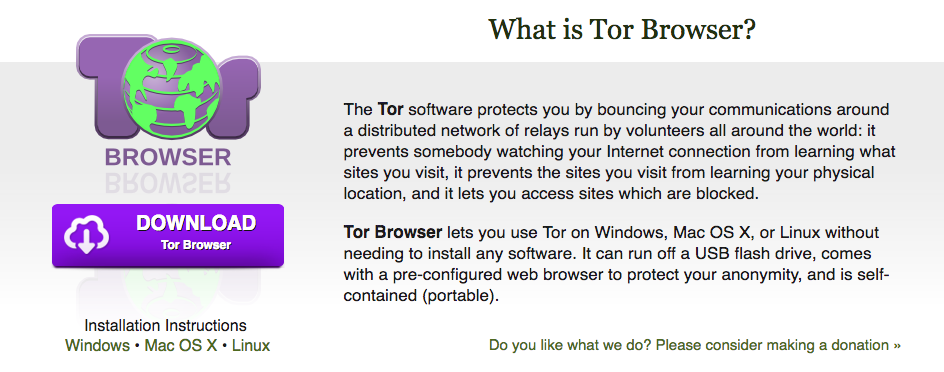
However, if you really care about your online privacy then try out Tor browser. Tor is an open source browser that is built to hide your internet identity. It works similar to a VPN server.
Conclusion
Incognito window is a great tool and has several outstanding benefits of its use. However, it isn’t the right tool if you are looking for a full security and privacy online. Use privacy mode whenever it makes sense, but consider VPN service or Tor browser for more security and anonymity online.
Author: Inga
I’m a freelance writer living in Canada. Highly interested in topics on technology, online surveillance, and censorship. Love traveling and outdoor activities.
